Beginners’ Guide
Here we go! Getting your bearings…
Journey as an Elf, Dwarf, or Human through a fantasy world full of magical beings, dark menaces, and inhabitants in need of your help. Set off on a thrilling adventure full of exciting challenges that you can overcome either individually or with other players…
System Requirements
Minimum System Requirements
Operating System: Windows XP
CPU: Intel Pentium 4 2.0 GHz or similar
Memory: 512 MB RAM
Hard
Drive: 12 GB free space
Graphics Card: DirectX 9.0c compatible, 128 MB RAM
Broadband
Internet connection, keyboard and mouse
Recommended System Specifications
Operating System: Windows XP, Vista, Windows 7
CPU: Intel Core 2 Duo 2.0 GHz or similar
Memory:
2 GB RAM
Hard Drive: 15 GB
Graphics Card: NVIDIA 6800 / ATI X800 with at least 256 MB RAM
Broadband
Internet connection, keyboard and mouse
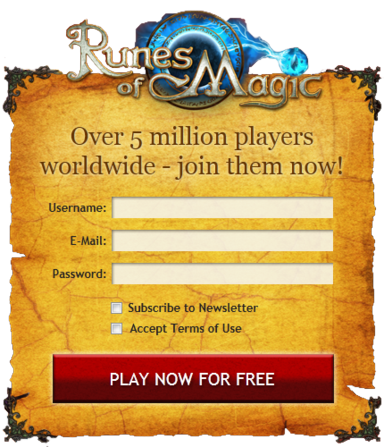
Account
Whether you want to play spontaneously over your browser or regularly through the client, RoM is
available in the highest quality after only a few steps.
Simply log in through your
browser to enjoy the game at your leisure, or download the client to ensure optimal stability.
Create an Account
Create an account for the browser and/or the client version:
- Fill in the fields and click: PLAY NOW FOR FREE!
- You will soon receive a confirmation message at the email address provided
- Open the message and click on the link to activate your account
Getting Started
Client Download and Installation
- Download the client here
- Double-click the downloaded set-up file
- You may encounter a warning: Select “allow access” or “run”
- You aren’t authorised to carry out the installation? Log in as administrator
- Follow the installation assistant to complete the installation
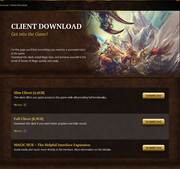
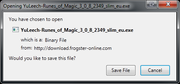
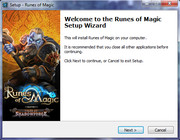
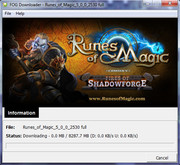
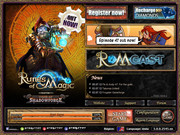


First Login
Client
- Double-click the RoM symbol
- Updates may automatically download
- Click “Start Game”
- Enter your username and password in the login window
- Select a server:
- PvP: Other players can attack you starting at level 15
- PvE: You determine whether other players can attack you
- Set a secondary password
- The secondary password protects your account against abuse. You will need to enter it upon login, when deleting a character, and in the Item Shop.